Overview
This integration allows VET Campus to integrate with Zoom to allow it to launch meetings on your behalf.
In the VET Campus portal you can create a meeting for a class or an individual student, either now or at a scheduled time in the future.
Prerequisites
- VET Campus
- Band 2 plan
- Zoom account user with Admin role permissions
Installation
- Navigate to the VET Campus integration app in the Zoom Marketplace while signed in as an admin role on your Zoom account, or click the Zoom button below.
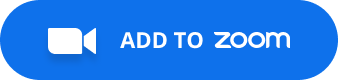
- Enable the pre approve setting to allow other users on this account to install the app if required.
- Confirm the permissions the app requires and click Authorize.
- Finally, contact us to confirm your Zoom setup and enable the features in the site.
Usage
- From a class overview page in VET Campus, click the Zoom Meeting link
- This will take you to a page listing Zoom meetings for the class.
- From here you can create a new meeting by clicking Create Zoom Meeting.
- You can choose to create a meeting to start now, or later - and select the date and time for the meeting.
- You can then specify the message to send once the meeting is created.
- Click Post to connect to Zoom, create the meeting and then send email(s). If you have not authorised the app recently or ever, you may have a prompt to sign in to Zoom. However, you will be redirected back automatically to complete setting up the meeting.
Uninstalling
- Log in to the Zoom marketplace
- Click Manage > Installed Apps or search for the VET Campus app
- Click VET Campus app
- Click Uninstall
Support
If you are having issues, please raise a support ticket with us, or email gecko@jwgecko.com.